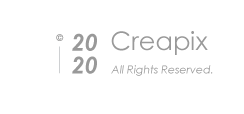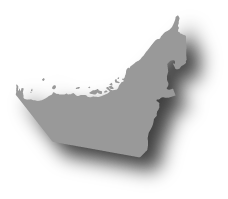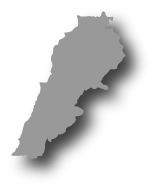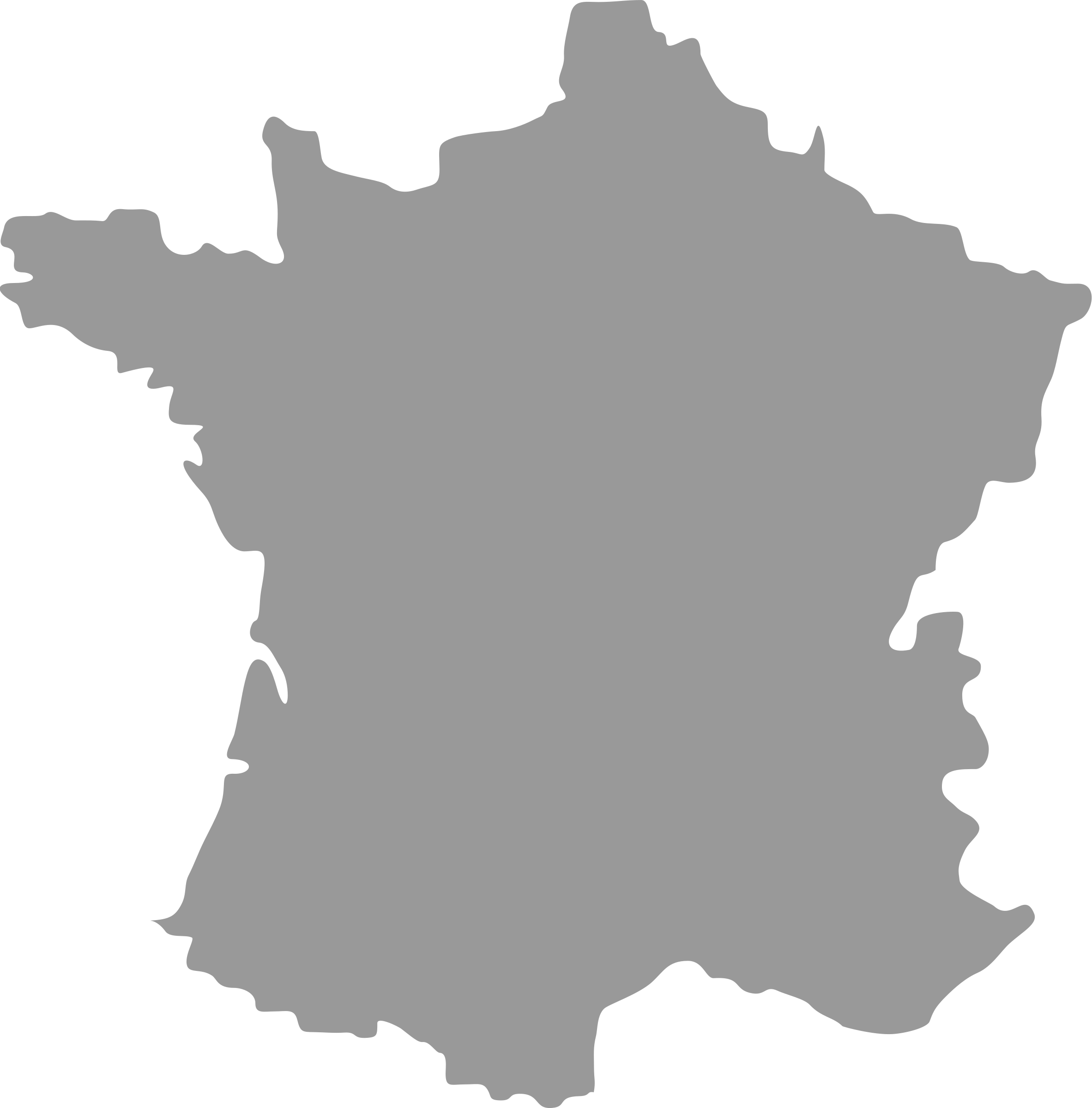2012-04-17
Presentation design 101: How to build presentations that really engage
Staff Writers
2012-04-17
Presentation design 101: How to build presentations that really engage
Source: Canva
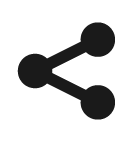
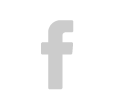
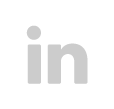
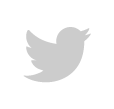

Keep audiences visually engaged with a slick, well-designed presentation.
If you’ve ever had to present to a group of people, you know how intimidating it can be. You know things can go wrong. Your voice can give out, your laptop can fail, and your left leg can shake uncontrollably.
These things can just… happen. But what shouldn’t happen is this:
This is the first slide of a bad presentation. In this day and age, the visual quality of your presentation is completely in your control, and no one should ever deliver a bad one.
Now, you might never have learned how to create a good presentation — one that’s guaranteed to engage any audience — or you might’ve been fed some bad advice over the years that’s led you astray.
If that’s the case, we forgive you.
But after you read this article, you’ll have no excuse. To start, we’ve put together our very own presentation to show you exactly how to deliver a mouth-wateringly good one.
Why does this stuff matter?
Simply put, an engaging visual presentation takes a lot of the pressure off you, the speaker, to deliver something people actually want to listen to.
Give them the boring slides with Times New Roman and they’ll assume you’re boring before you even open your mouth.
On the flip, give them something with impact and visual intrigue and you’ll have them eating out of the palm of your hand from the get-go.
Broken down, here are our top 10 tips for creating impactful presentations. For each tip, we’ve included the best real-world presentation example we could find online to inspire you.
01. Choose easy to read fonts
Don’t get too fancy with fonts and go for those that are easy to read. Sans serif fonts are more readable than serif fonts when it comes to a presentation platform and larger fonts will help those seated at the back of the room to see and read what you’re presenting.
02. Provide solid content
Before you begin designing a presentation, identify the purpose and goal of the presentation. What do you need to achieve? This will guide the content of the presentation and ensure it is worth viewing and sharing. Check out this presentation that has nearly 2.5 million views on SlideShare.
03. One main idea per slide
Keep slides simple with only one main idea per slide, preferably expressed in 6-10 words. Audiences shouldn’t be reading along with the speaker nor should they be distracted by the content of the slides. Keeping the text short and brief will deliver the need-to-know highlights.
04. Include high quality images
For a professional look only the best images will do. Use high-resolution photos (within a size range of 1000 pixels) that match the color scheme where possible. Avoid cheesy stock photography that can come across as fake or uninteresting.
Make the most of white or negative space to ensure there is room for text and it’s not dueling for attention with the images.
05. Choose a selective color scheme
Be wary of choosing too many colors for a presentation, as this can prove distracting. Select two or three colors for foreground tones, background base, and accents. Use images that harmonize with the color palette (or vice versa) and don’t be afraid to adjust contrast and saturation and add filters to pictures to suit the presentation. If text is being laid over images use a contrasting or complementary color and step away from the computer to make sure it’s easily read..
06. Be consistent
Keep the look of slides consistent. Images, color schemes, background images, fonts, layout, framing and logo placement should all follow the same style guide. But they also need to be kept interesting, so think of your slides as fraternal twins, not identical twins.
Some tips for consistency:
-
- Use the same ‘banner’ or title font throughout your design.
- Use the same ‘frame’ or ‘grid’ throughout your design.
- Use the same background throughout your design.
- Use consistent fonts
Make one fantastic slide, save it as a template and repeat the layout. Audience members will pick up other elements of your presentation without having to rethink each slide.
07. Create a compelling cover
Your title slide is your calling card for the whole presentation and should grab attention while also conveying the feeling and topic of the presentation. Give people a reason to click through the presentation or to sit up and listen.
This presentation engages you on the first slide with eclectic, but never crowded, typography. A theme of blue and beige creates a sense of trust and ease as you navigate through the slides.
08. Filters are your friends
Filters are your friends. Use them to enhance the mood of your photos, and to create a perfect backdrop. Filters can also unify photos with different brightness levels or color values. To learn everything you need to know about using filters in Canva, click here.
Check out how well they’re used here:
09. Close with a call-to-action
Make the closing slide interesting and powerful to leave viewers with a final impression of the presentation. What do you want them to remember? Also include a call-to-action, such as a link to a blog, website or social media profiles; a request for viewers to sign a petition; or a place where they can find other presentations.
If the presentation is to be posted and shared online, include a hyperlink for viewers to easily click through.
Have a look at the last slide of this one to see what we mean:
10. Share it
SlideShare is a great place to post presentations online in order to increase visibility. Whether it’s a blog article, an opinion piece or short tutorial, posting it on SlideShare will increase its lifespan.
Create, save and load a .pdf into SlideShare and include these basics:
- Add a title and description
- Categorize the SlideShare
- Add relevant tags
Then share it to social media profiles such as Twitter, Pinterest, LinkedIn, Facebook and Google+. Include it in the next email blast and embed it in a blog post.
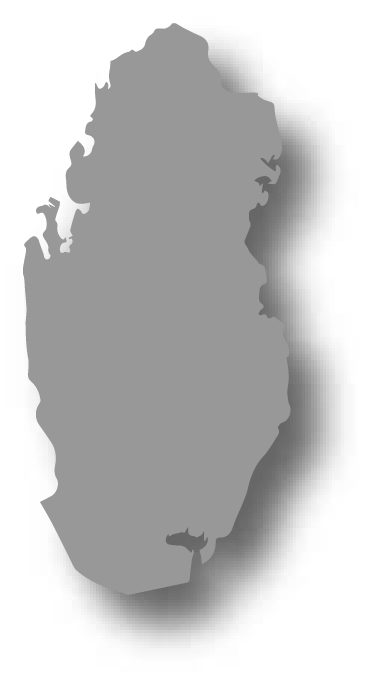
Qatar

Commercial bank tower, West Bay,
15th floor, Doha, Qatar
PO Box 27111
+ 974 50 239 329
QATAR@CREAPIX.NET